The Department of Education (DepEd), through the Bureau of Human Resource and Organizational Development (BHROD), shall administer the 2021 National Qualifying Examination for School Heads (NQESH) on June 21, 2022. Due to the COVID-19 Pandemic, the examination shall be administered nationwide through a secured online platform. A mock exam shall be conducted prior to the actual examination to familiarize the examinees on the platform. Details of which shall be sent to the examinee’s DepEd email address.
Aspiring school heads, regardless of their current positions, are qualified to take the NQESH, provided that the applicants meet the qualification requirements and has acquired any of the following experience requirements as of March 31, 2022, consistent with DO 39, s. 2007 titled Modified Qualification Standards for the Positions of Head Teachers and Principals:
a. One year as Head Teacher, or
b. Two years as Teacher-in-Charge, or
c. Two years as Master Teacher, or
d. Teaching experience for Five years as follows:
i. Teacher III or other Teacher positions with same salary grade; or
ii. Incumbent public school teacher who has managerial and supervisory experience in a DepEd recognized private institution or Commission on Higher Education (CHED) recognized higher education institution; or
iii. Aggregate experience as Head Teacher, Teacher-in-Charge (TIC), Master Teacher, and Teacher III.
The examination shall cover conceptual and situational critical thinking questions relevant to the role of a school head aligned with standards set by the Philippine Professional Standards for School Heads (PPSSH) as stipulated in DO 024 s. 2020 or the National Adoption and Implementation of the Philippine Professional Standards for School Heads. It shall serve as a mechanism to safeguard and gauge the competency and quality of the aspiring school leaders in DepEd schools.
For more info please visit: https://nqesh.teacherph.com/
TABLE OF CONTENTS
Creating Your Account
You must have your own NQESH-OAS account that enables you to submit your application and view your application status.
Access https://nqesh.deped.gov.ph/ in your web browser.
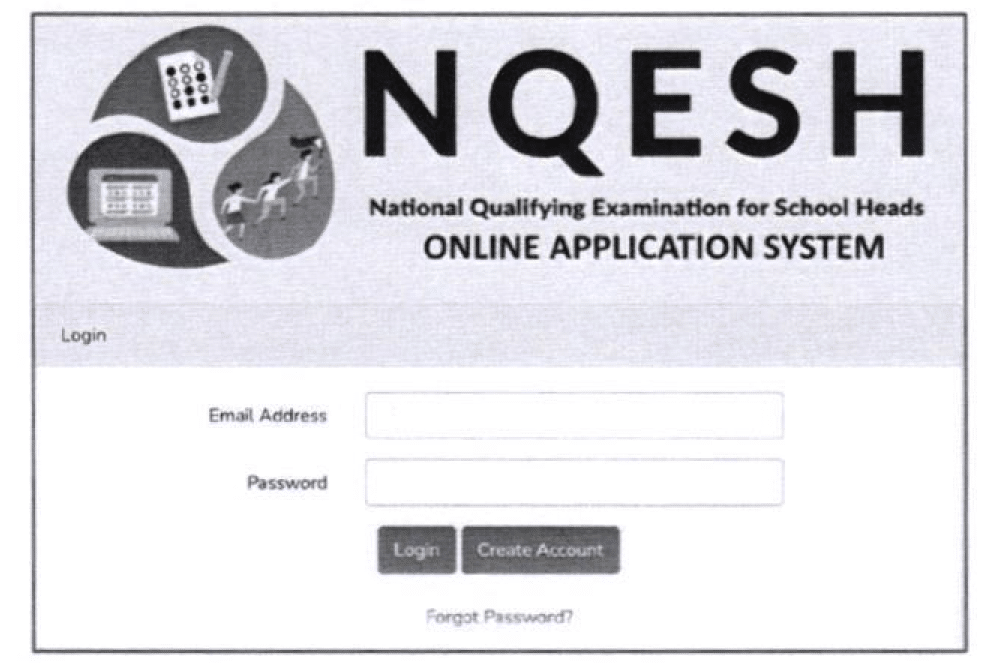
In the login page, click Create Account.
a. You will be directed to the Privacy Notice page.
Read the Privacy Notice very well.
If you have read and agreed to its terms, click the Click here to indicate that you have read and agree to the Privacy Notice, then you will proceed to the Create Account page.
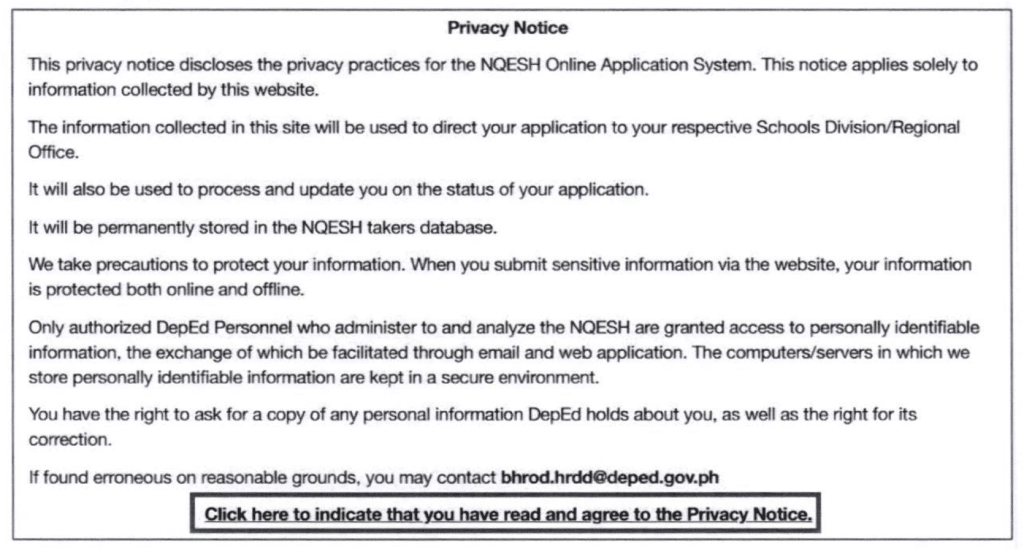
Fill out the fields under:
Login Information
a. Enter your DepEd Email Address.
b. Enter yourdesired
c. Password. (Minimum of 8 characters)
d. Retype your password in the Confirm Password textbox
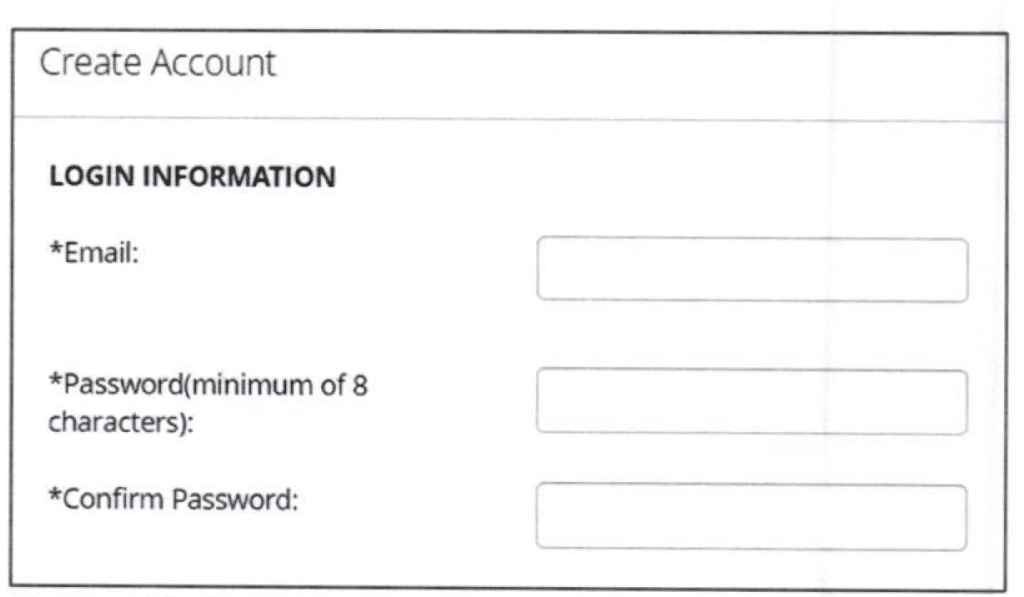
Applicant Information
a. Enter your First Name, Middle Name (Type NA if not applicable), and Last Name.
b. Enter your Name Extension (If applicable).
c. Select the year, month, and day of your Date of Birth in the dropdown list.
d. Select your Sex in the dropdown list.
e. Enter your Mobile Number using this format: 09XXXXXXXXX.
f. Enter your Landline Number (If available; include the area code).
g. Select your answer in the dropdown for the question of “Do You have Stable Internet Connection?”
h. Enter your Reason For Taking Exam in the textbox
i. Enter the Number of Times Test Was Taken; Input 0 if first-time taker.
j. Enter Years Taken (If you entered a number of I and above in the previous question, enter the year/s when you took the exam in the textbox/es labeled 1st take, 2nd take, and so on.)
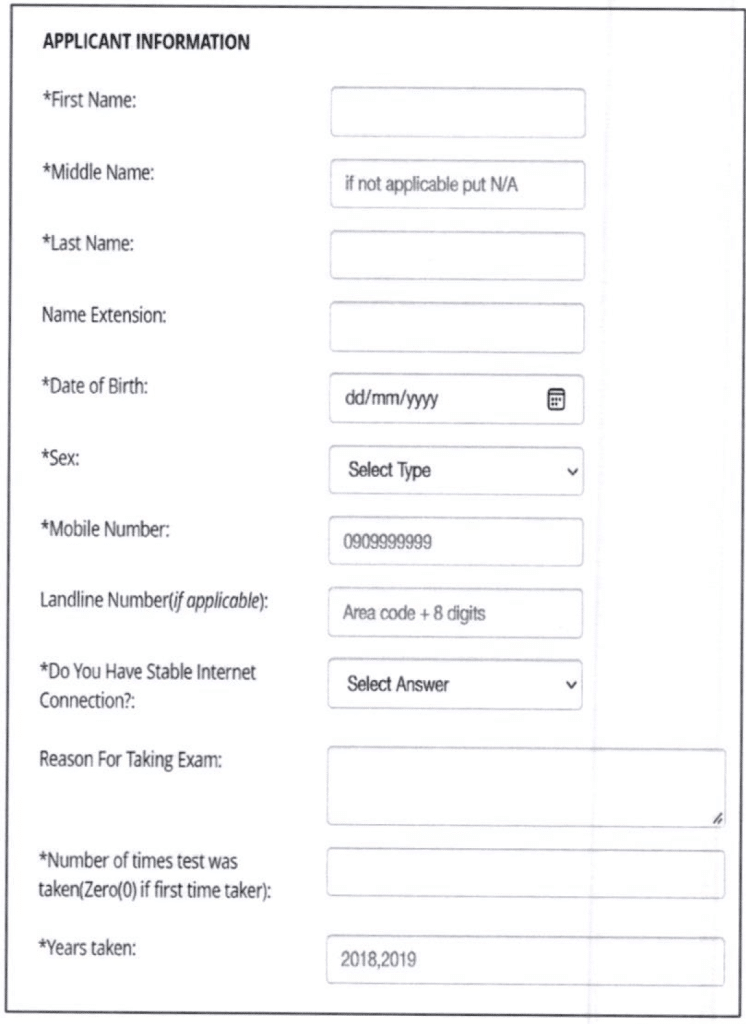
Work Information
a. Enter Current Position in the text box.
b. Enter Designation in the text box.
c. Select Governance Level; If Central Office is selected, type the Office Name; If Regional Office, select the Region and type the Office Name; If Division Office, select the Region, Division and type the Office Name; If School, select the Region, Division, and type the School Name.
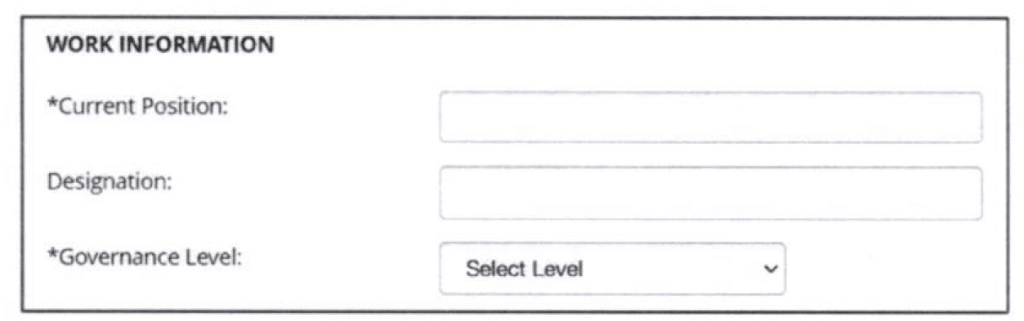
Home Address
a. Fill out the fields under Home Address; Enter your complete Home Address using the following format: House No. /Block No./Lot No./Street/Subdivision/Village/Barangay.
b. Enter your City/Municipality.
c. Enter your Province.
d. Click the Create button to submit account registration.
e. A message will pop up, if you have reviewed your information and have verified it as accurate, click OK on the popup to confirm.
f. Another message will pop up, Click the OK button to redirect to the Login page.
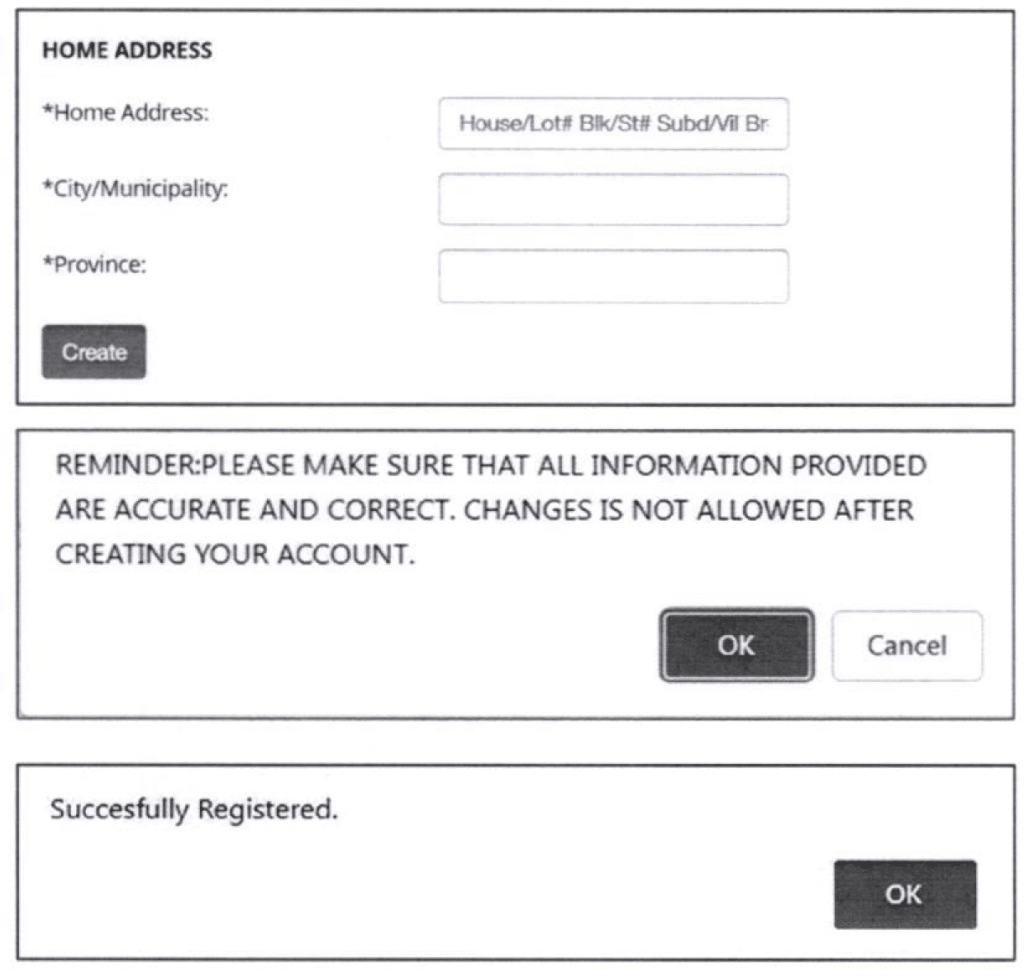
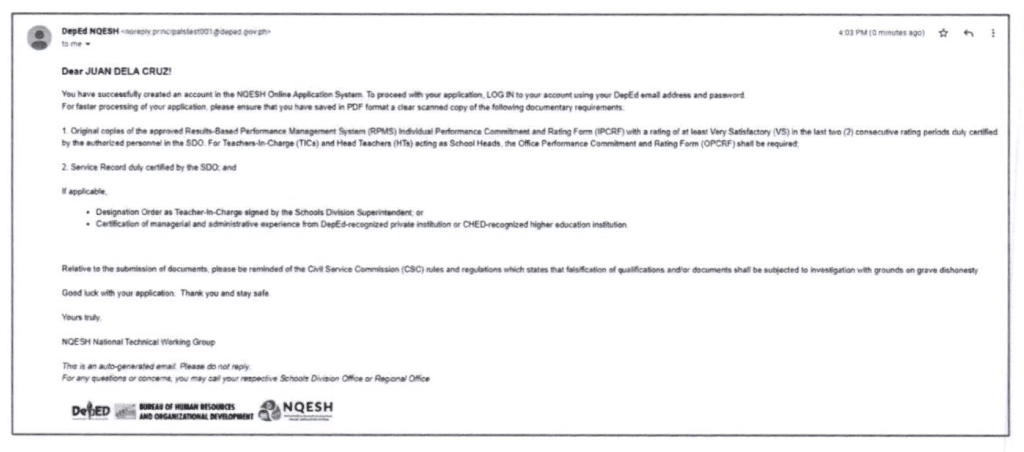
Logging In
After creating your account, you may log in to NQESH-OAS to access its facilities and process your application.
- Access https://nqesh.deped.gov.ph/ in your web browser.
- Enter your DepEd Email Address and your Password.
- Click Login to input your credentials and be redirected to the home page.

Filling Out the Application Form
To facilitate a smooth application process, you are expected to fill out all required information in the Application Form accurately.
Click + Apply to proceed to the Application Form.
Fill out the fields under Applying Form.
a. Select Region/Bureau/Service from the dropdown list
b. Select Division from the dropdown list
Upload soft copies (preferably scanned copies) of required documents as stated under Supporting Documents:
a. Performance Rating for the last two (2) ratings.
b. Signed Service Record.
c. Designation as Teacher in Charge/Officer in Charge Signed by SDS (if applicable); and
d. Certification of Managerial and Administrative Experience (if applicable)
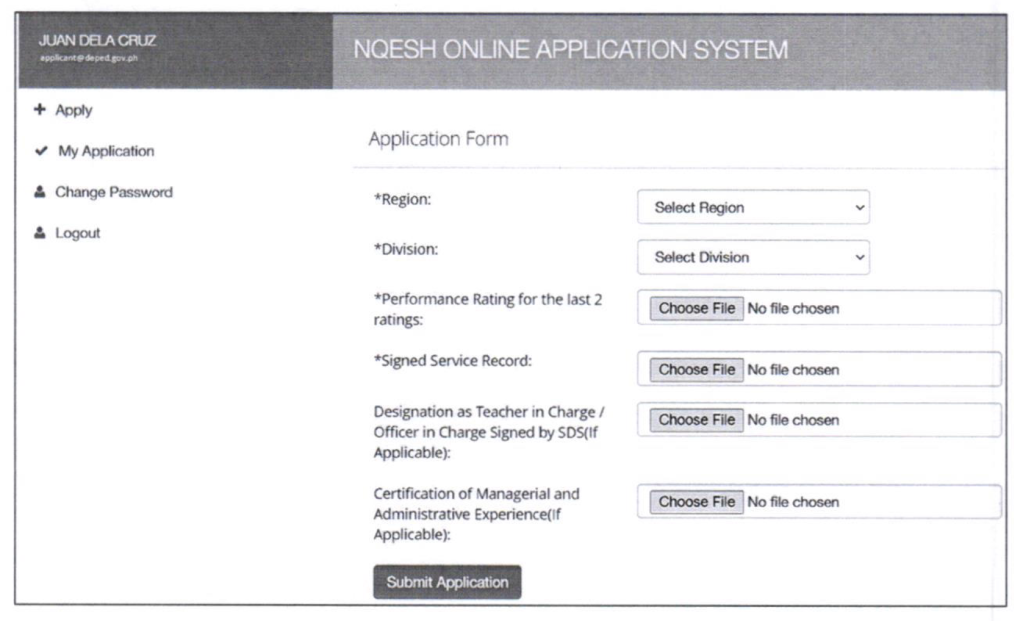
Note: Maximum of 5 MB per PDF document.
Once done filling out the form, click the Submit Application button.
If you have reviewed your information and have verified it as accurate, click OK on the popup to confirm.
You will be prompted that Your application has been saved successfully; click OK to confirm.
Once application is submitted, an email notification will be sent to the applicant’s official DepEd email address. The “For SDO Review” status is reflected in the NQESH-OAS
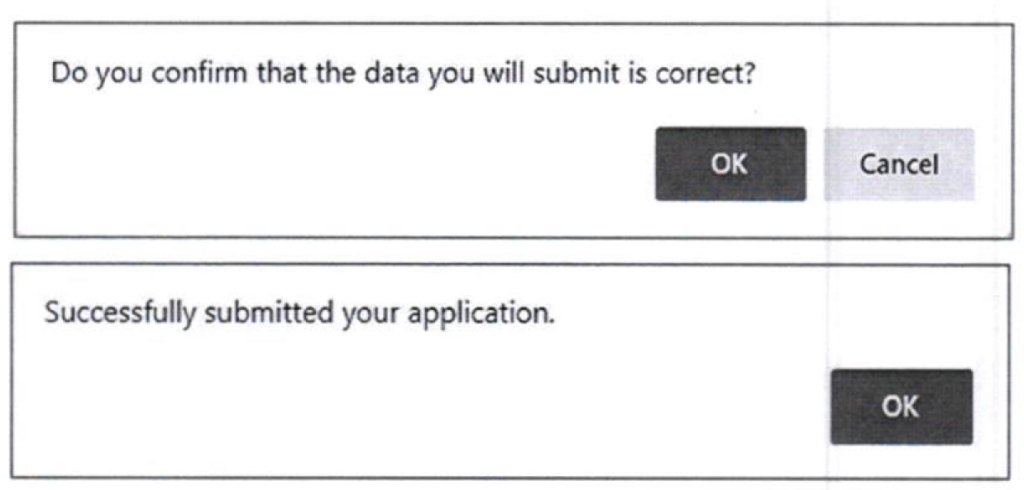
Checking Your Application Status
Once you have finished submitting your application, you will be redirected to the Application Status page, which indicates what level your application is at and what its details are.
You will also receive notifications through your email as soon as the status of your application is changed or updated.
Please take note of the following application statuses:
For SDO Review
This will appear as the status once you complete the Application Form, indicating that your application has been routed to the Schools Division Office (SDO) where you filed your application.
The designated SDO evaluator will receive and assess the submitted documents and shall act on the application accordingly
Status on your Dashboard

Email Notification
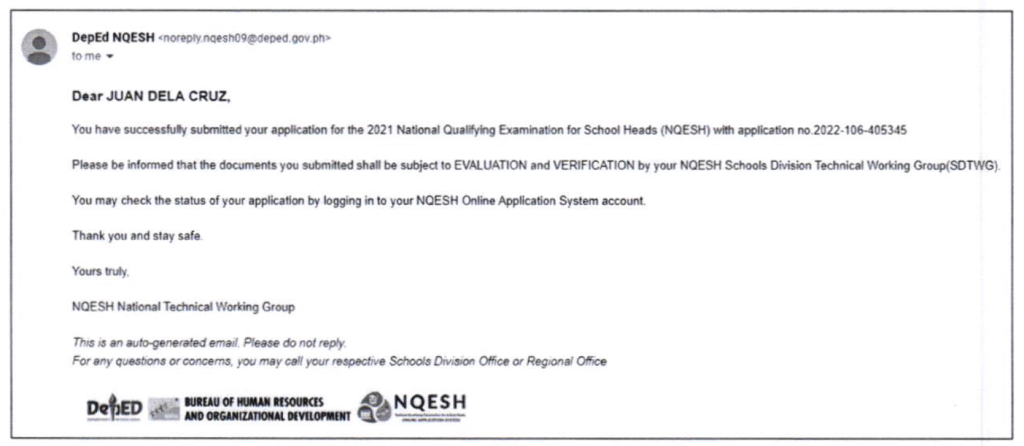
Forwarded to RO for Validation
This will appear as the status once the SDO evaluator has forwarded your application to the RO, who shall review your application and approve it prior to payment.
Status on your Dashboard

Email Notification
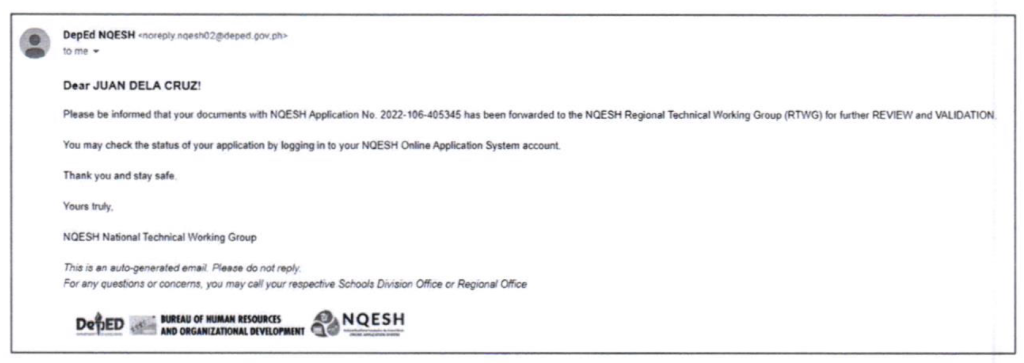
Qualified
At this juncture, you will be asked to proceed to the SDO to pay for the examination fee and will be issued an examination permit.
Status on your Dashboard

Email Notification
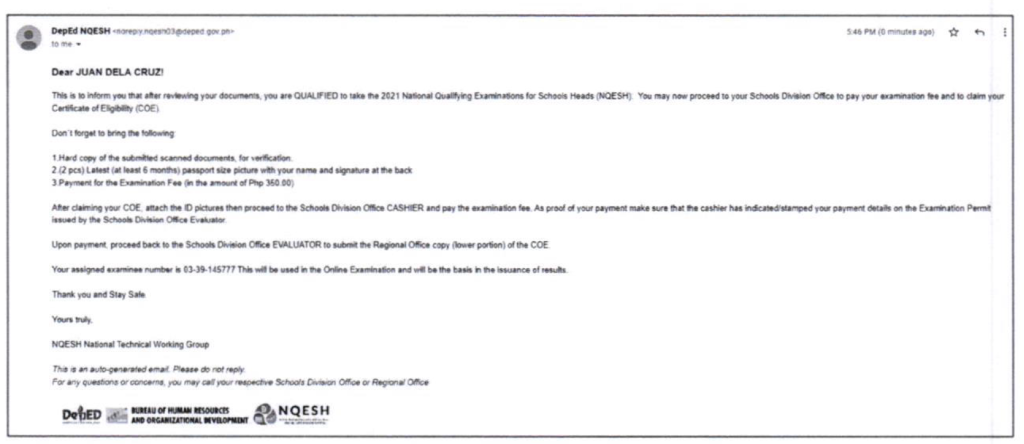
Copy of Certificate of Eligibility (COE)
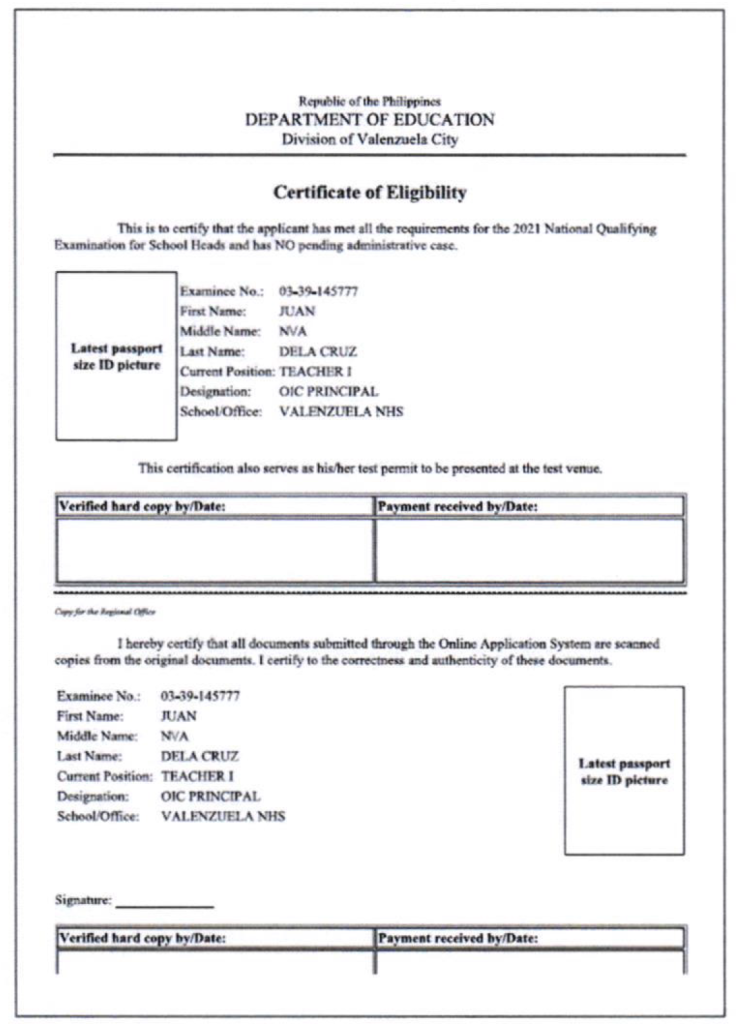
Approved
You have successfully completed the application process and will be included in the initial list of examinees.
You are now set to take this year’s National Qualifying Examination for School Heads (NQESH) through a secured online platform which uses special remote proctoring. Refer to the memo for the instructions relative to the secured online platform.
Status on your Dashboard

Email Notification
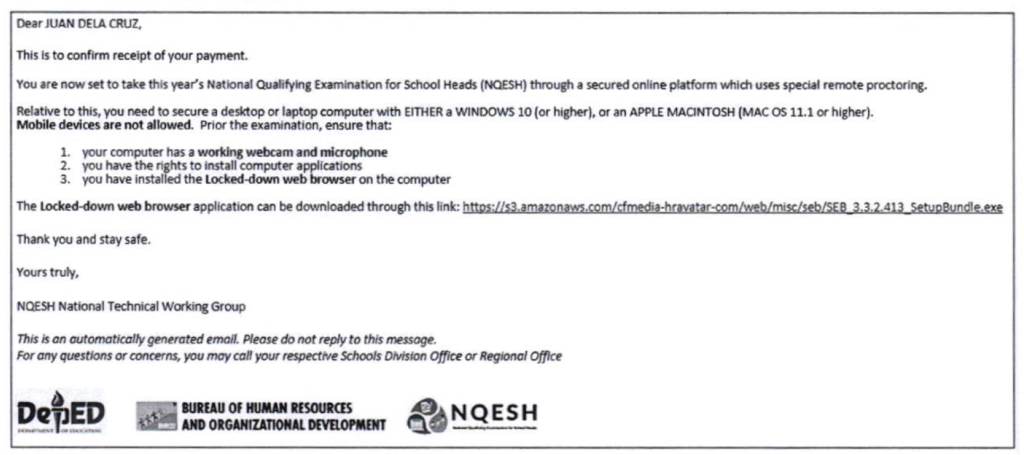
Re-Apply
This will appear as the status once the SDO evaluator or RO validator reviewed your application and finds invalid or lacking documents that you need to address.
Status on your Dashboard

Email Notification
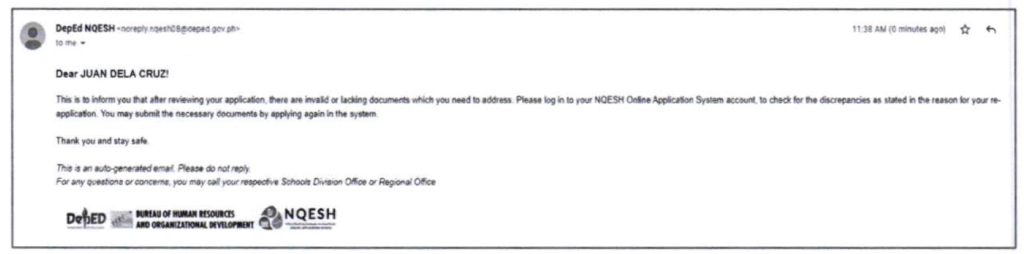
Disapproved
This will appear as the status once your application has been rejected or disqualified, along with a specified reason.
Status on your Dashboard

Email Notification
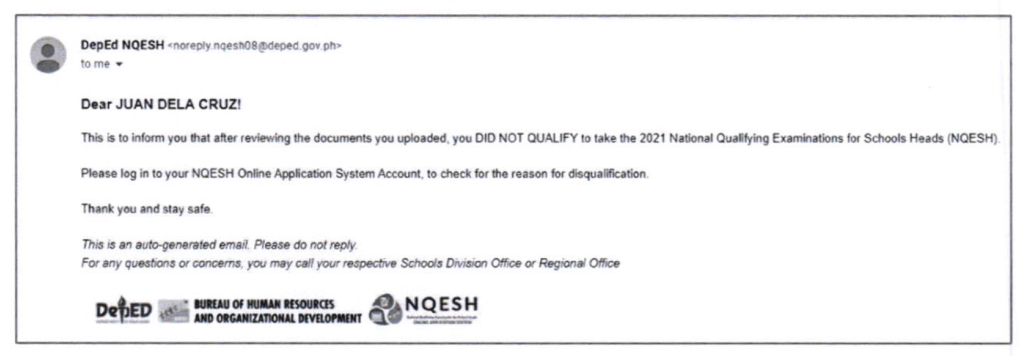
Forgot Password
In the log in page, select the Forgot Password link under the log in button.
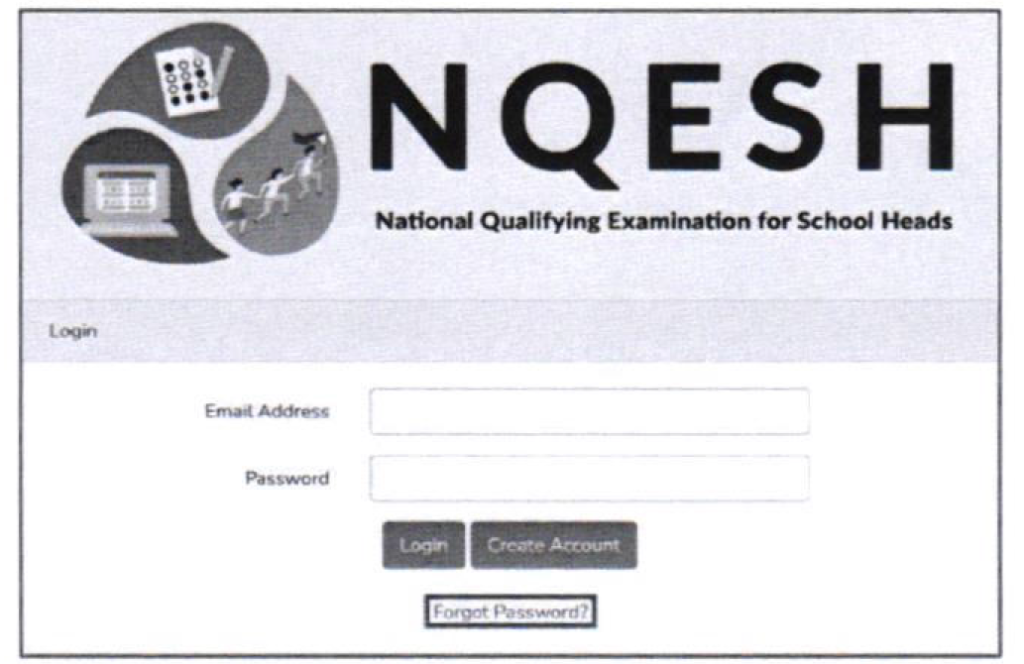
Enter your DepEd Email address. A temporary password will be sent to your email.
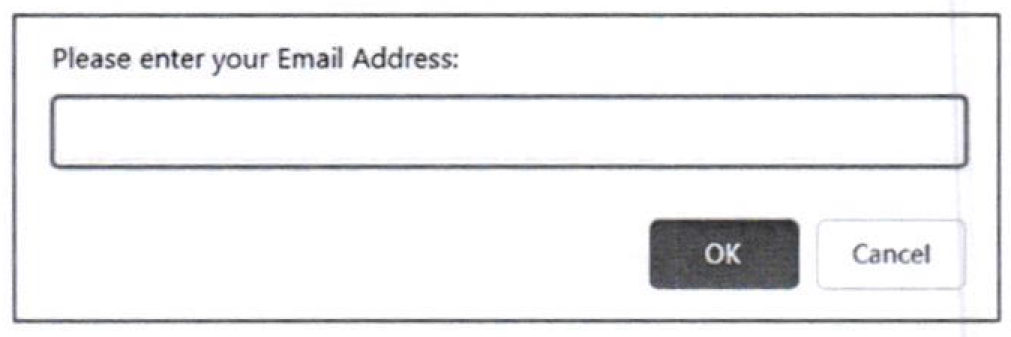
Go back to the log in page, enter your DepEd email address and your temporary password. NOTE: DO NOT COPY the quotation marks.
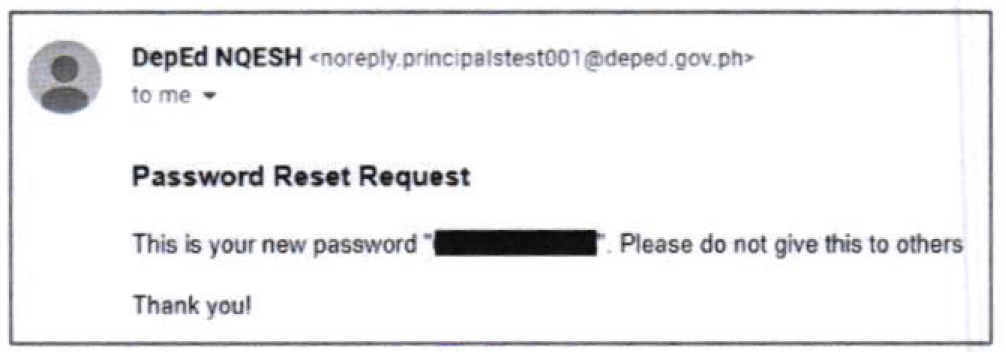
Change Password
After logging in, click the Change Password button in the left side of the screen.
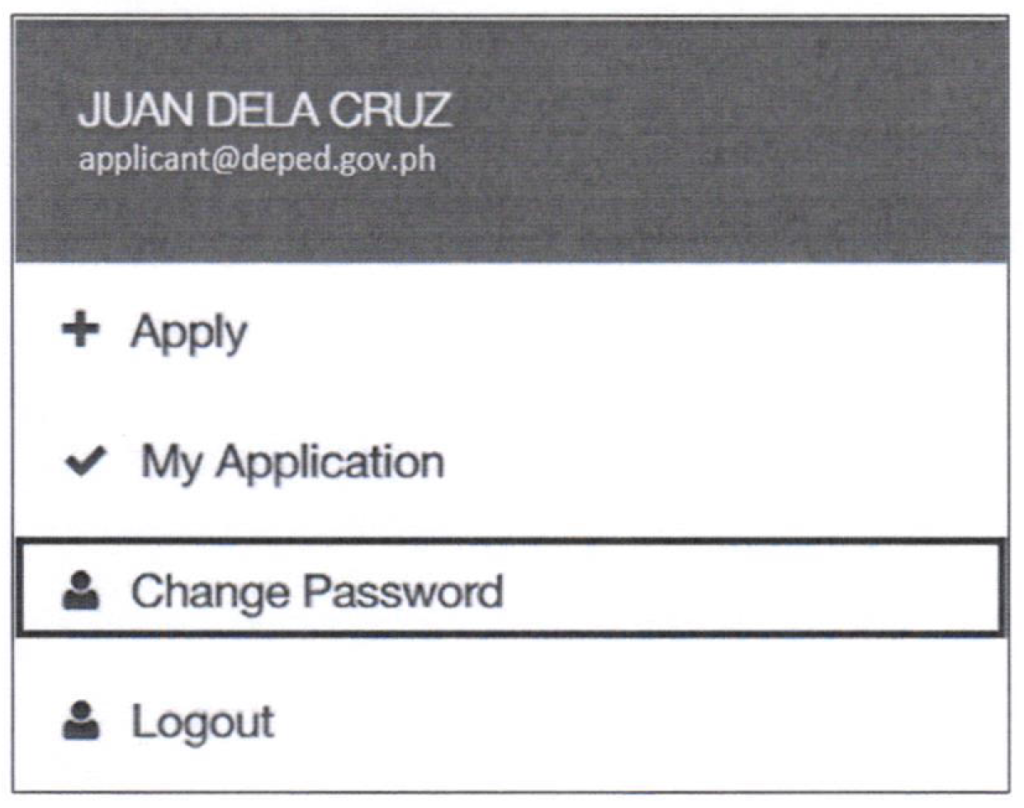
Enter your new password. The password must be a minimum of eight (8) characters.
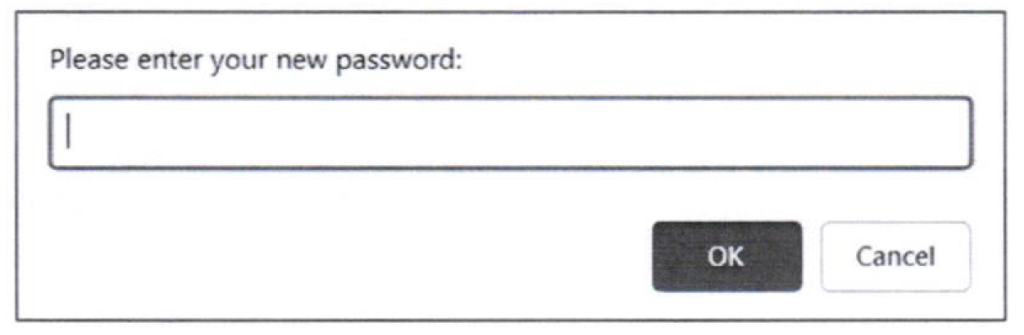
An email will be sent to you confirming that you have successfully changed your password.
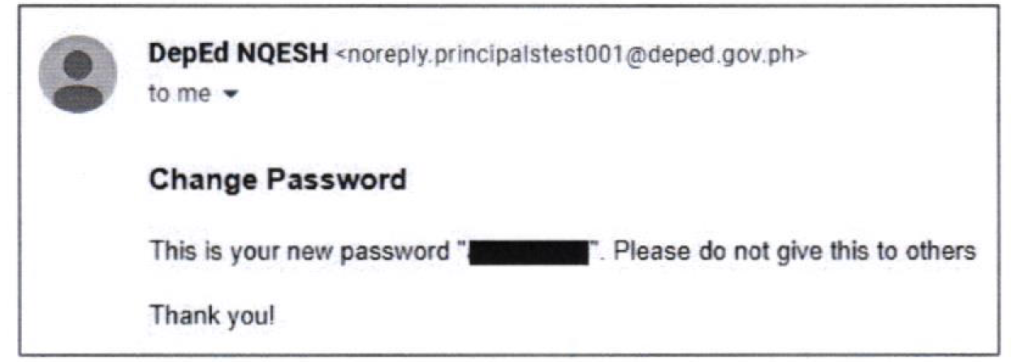
READ MORE:
how to edit the application to input some lacking data?